Note: You should always make sure that you are logged into the correct Facebook account that is admin on your Facebook Business Manager, Ad Account and Page before trying to connect with Shoelace.
The first thing that you need to do in order to get started with us is check whether or not you are an admin of the Facebook Page that you want to connect Shoelace to. You can do this from your Facebook Page by navigating to Business Manager.
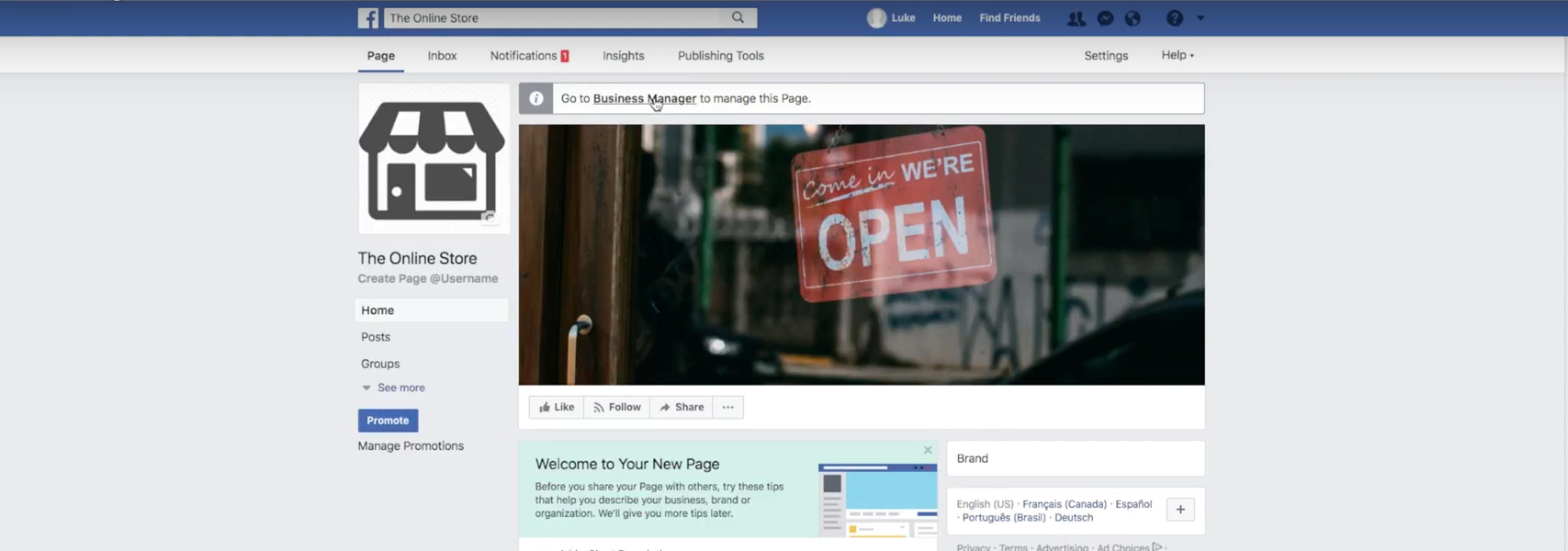
From here click "Settings".
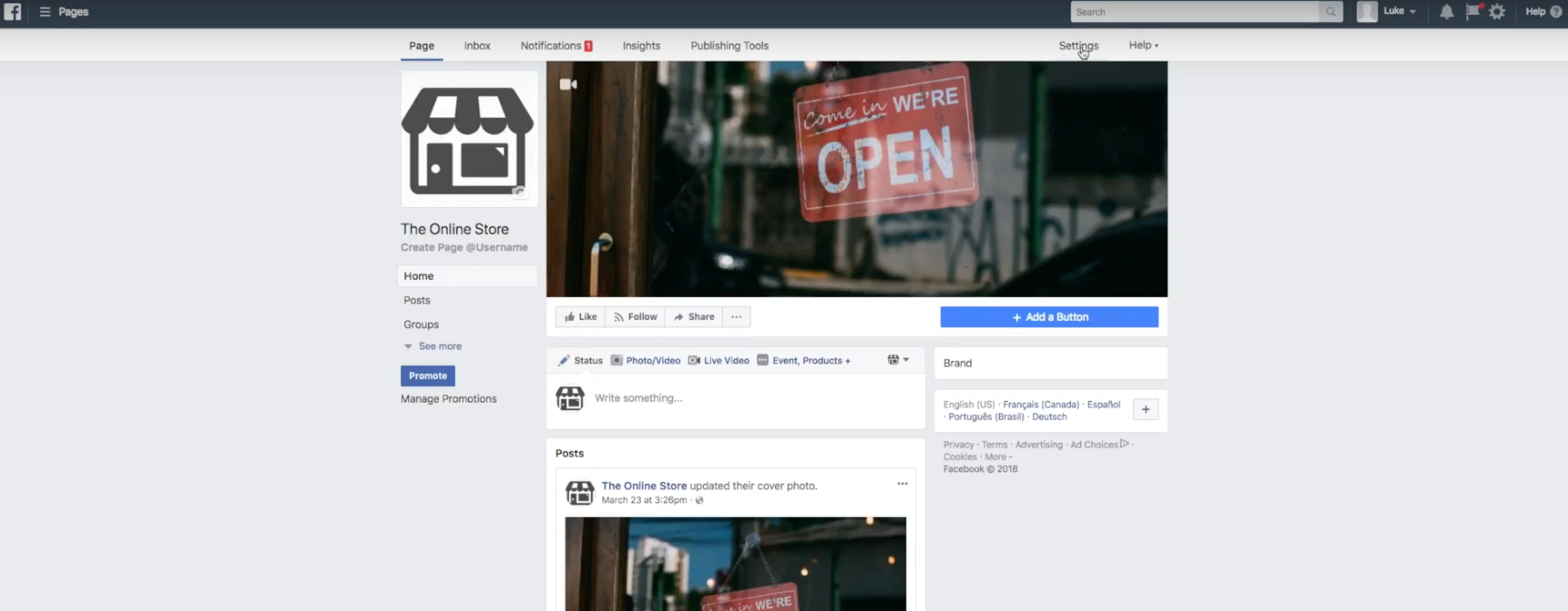
Then click "Page Roles".
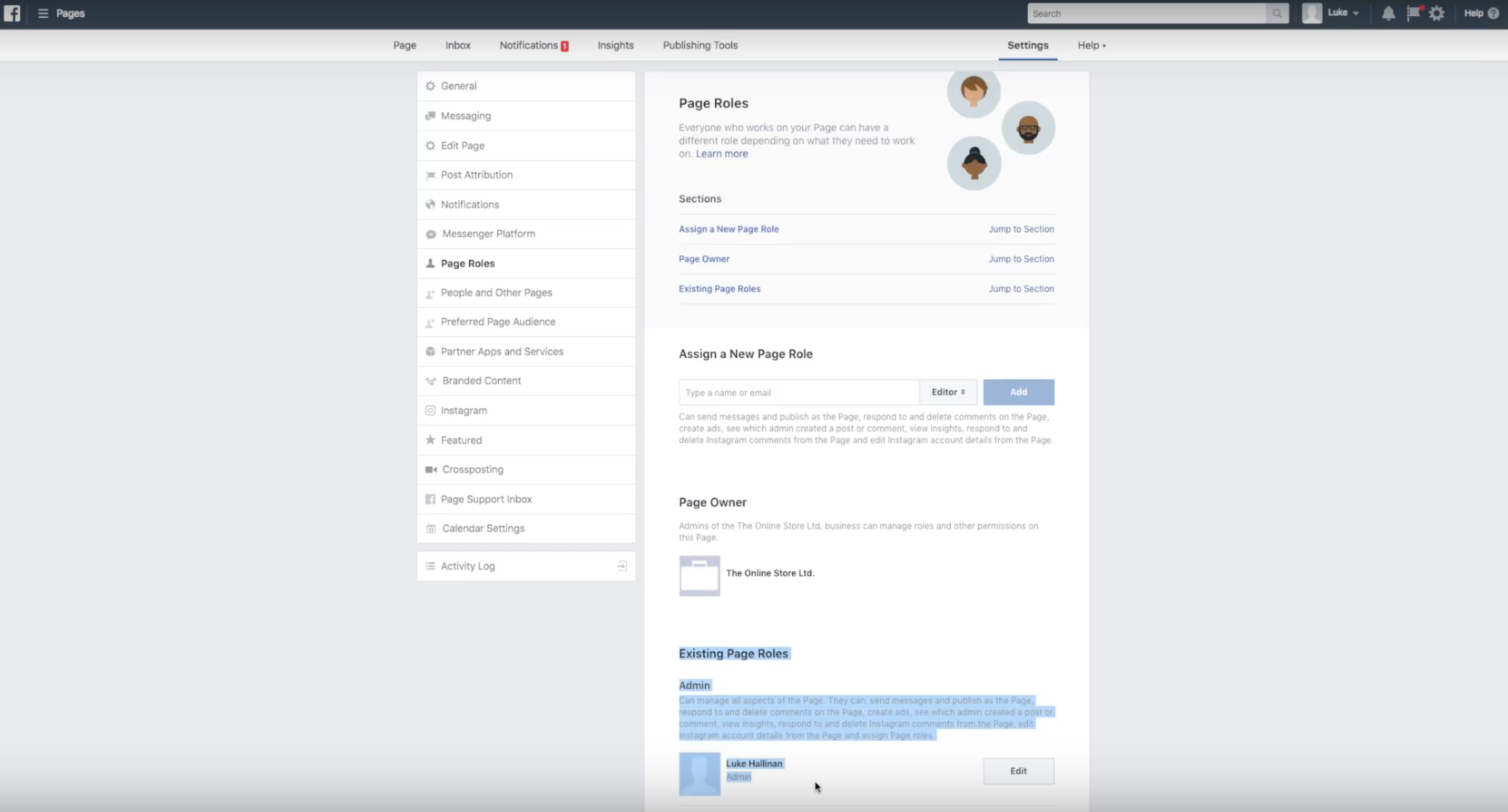
You can now see who has permissions on your page and what level of permissions that they have. You should confirm here that you have the correct admin permissions. If you don't have the correct permissions you should ask the person in your business that owns or setup your page to make you an admin.
Facebook Page Account Ownership
While you're here you should double check that your business manager account owns the Facebook Page that you want to connect Shoelace to. You can do this by checking whether the Business Manager Account referenced in the "Owned by" section in Business Settings matches the Business Manager that you are logged into.
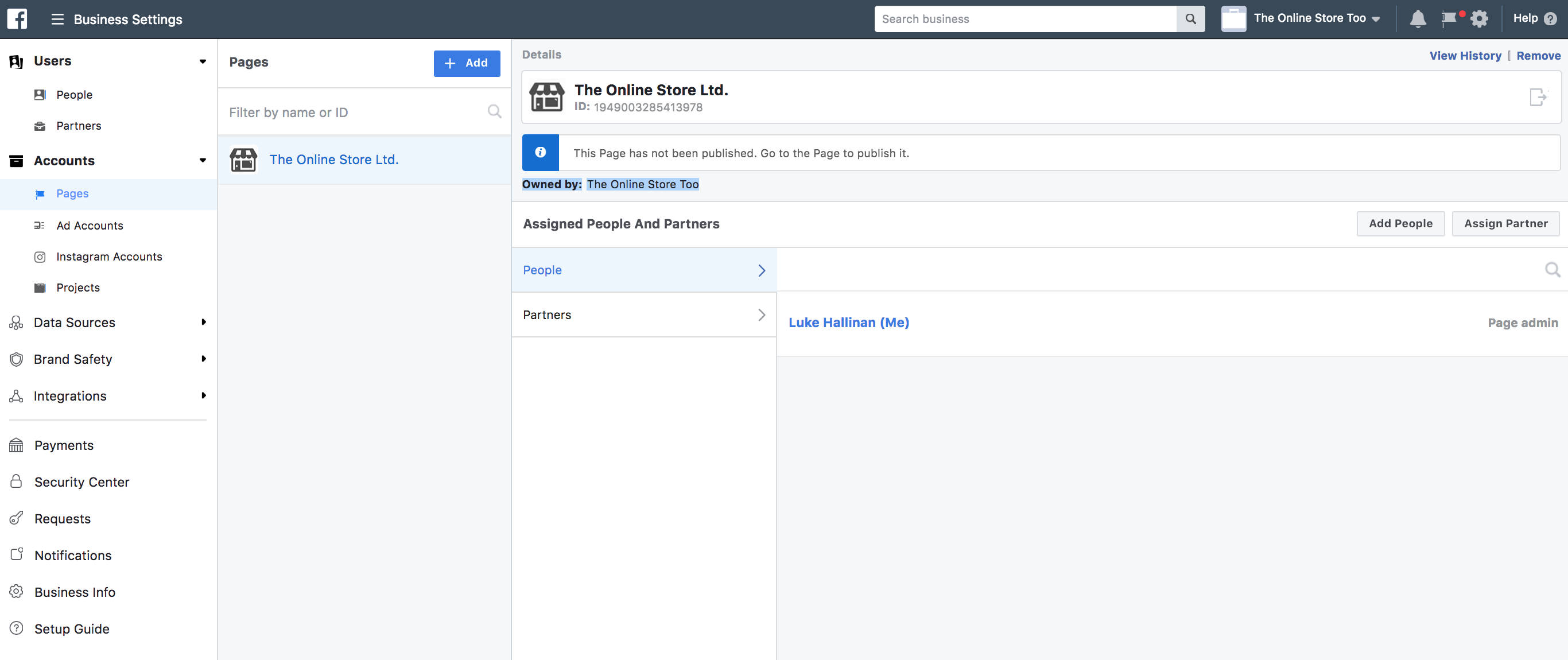
If your Business Manager does not have ownership of your Facebook Page then you will need to request access. You can request access to a Facebook Page by navigating to the Pages tab on the left hand side of the screen, clicking the "+ Add" button and then clicking "Add a Page".
You should also make sure you have the correct permissions for both your Facebook Business Manager and Facebook Ad Account.
Of course should you have any issues with your Facebook permissions or settings while getting started with Shoelace you can always reach out to our All Star support team and we'll be happy to help you out. 😃


